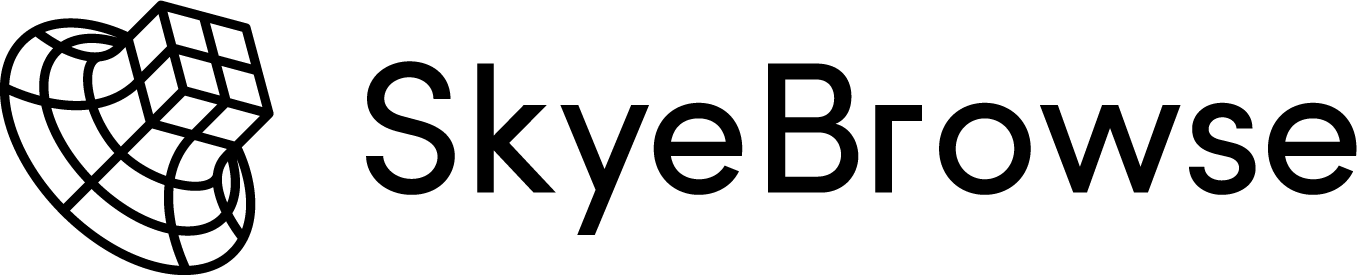SkyeBrowse Full Tutorial
Quick Links
1. Record your video
You can record videos using any phone, drone, 360 camera or video camera
If you have a compatible drone, you can fly using the SkyeBrowse Flight App.
Otherwise, manually fly your drone and record a video.
2. Upload your video
Login to your SkyeBrowse account at: map.skyebrowse.com
Choose which type of modeling you’d like (drone, exterior, interior)
Upload your video
3. Get your 3D model
You’ll get an email in minutes with your 3D model
If you’re subscribed to Lite or Premium, you’ll have access to the 2D map, sketch drawing, tools, Interior AI Designer, export, and more!
Introduction
You can make 3D models by uploading any video into SkyeBrowse. As such, there are multiple ways to capture videos for SkyeBrowse. You can choose between using the SkyeBrowse Flight App or Universal Upload.
The SkyeBrowse Flight App is compatible with DJI/Autel drones and Universal Upload works with all video (drone, phone, satellite, GoPro, etc). We have compiled our written and video tutorials onto this page, so you can reference it whenever you have any questions about SkyeBrowse.
In addition, you can explore our interesting use cases to learn about how SkyeBrowse is deployed in real world scenarios.
SkyeBrowse Flight App (DJI/Autel)
The SkyeBrowse Flight App works with compatible DJI/Autel drones and automates the data capture portion of SkyeBrowse. You can capture scenes up to 200 acres in a 20 minute drone flight with SkyeBrowse. The full tutorial is summarized into these 5 steps.
Use 1080p video.
Manually fly above the object you want to map out. Make sure to fly above any potential obstacles.
Check the flight path in the map view.
Press “Start”.
Upload the video to map.skyebrowse.com.
Universal Upload (all videos)
Universal Upload generates 2D/3D models from all videos. You can capture scenes by manually recording videos from your drone or phone and then uploading them to SkyeBrowse. The full tutorial is summarized into these 5 steps.
Use 1080p video and aim your camera downwards. Avoid getting the sky or horizon in the video.
Move slowly around the object and try not to shake the camera.
Upload the video to map.skyebrowse.com. If you have DJI/Autel telemetry data from subtitle files, upload them too.